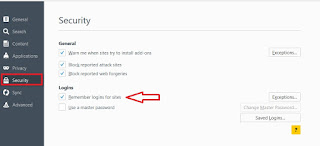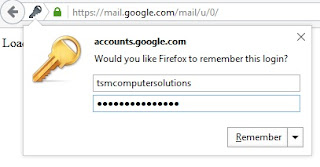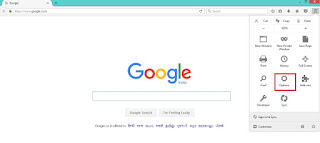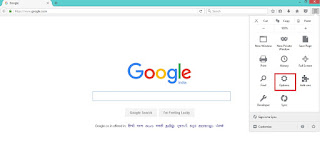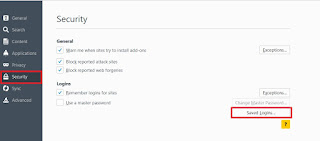Mozilla Firefox is one of the most popular web browsers used to connect to the internet and the while visiting the websites through this browser we are creating accounts on Flip-kart, amazon, shop clues, Gmail, Facebook, yahoo, and twitter etc and the passwords too. ..
So, Sometimes it is very difficult to enter account credential on the every visit of that website and along this, it was very difficult to remember passwords of multi accounts what we created on multiple websites. So, to avoid this most of the people saving their personal passwords in different places and looking for the various source to save their information.
So, Sometimes it is very difficult to enter account credential on the every visit of that website and along this, it was very difficult to remember passwords of multi accounts what we created on multiple websites. So, to avoid this most of the people saving their personal passwords in different places and looking for the various source to save their information.
For this type of people, the browser developer's are developed a useful future on every browser like Mozilla, Google chrome, Opera and Internet Explorer. So now we are going to discuss that type useful which is nothing but saving and auto-filling the data on the Mozilla firefox.
When you enable this feature on the Mozilla firefox your login information like email. account name and passwords are saved. For this, when you visit a site like Gmail, yahoo etc... you will use your login credential to login into that account so after entering the login credential and when you
click on login button the browser pop up with a window to save your login credential.
So, the window which is prompts after clicking on login button is the most important to save your passwords on Mozilla. So here we are going to learn how to save the passwords, Edit and deleting the save passwords on Mozilla.
Before you proceed to must enable ' Remember passwords for sites ' on Mozilla
➦ For this Open your firefox web browser, click on Three Horizontal lines or Three Vertical Lines which are on upper- Right side end
➦ Now click on Options
➦ Now on left - side click on Security and check whether the box of Remember passwords for sites had tick mark or not (no tick mark)
➦ If the box not having tick mark click on box to mark it
➦ Visit any website which you want to login like Flipkart , amazon or email etc
➦ Now Enter your credential's like email, passwords and hit Enter or Click on Login
➦ Now at the upper - left side and a small screen popups with Key logo and in that click on " Remember " to save the passwords.
➦ If you don't want to save the password click on down arrow and select
- Never for this site: it will never ask you again to save the
password for that the particular site only
- Not Now: to skip for now, and it will ask you to save the password
on next login
To View and Edit passwords:
➦ For this Open your firefox web browser, click on Three Vertical lines or Three horizontal lines which are on upper - Right side end
➦ Now click on Options
➦ Now on Left - side click on Security and Click on Saved Logins...
➦ Now select one site to which you want to view the password or username and right click on it
- Copy Username : To copy your username
- Edit Username : To make changes for username (not recommended) or view
- Copy Password: To copy your password
- Edit Password: To make changes for password (not recommended) or view
To Remove Passwords:
➦ For this Open your firefox web browser, click on Three Vertical Lines or Three horizontal lines which are on upper - Right side end
➦ Now click on Options
➦ Now on Left - side click on Security and click on Saved Logins
➦ Now select one site for which you want to remove and click Remove and if you want to remove all usernames, passwords click on Remove All
➦ After saving the passwords on Mozilla from the next time when you visit saved login site, it will automatically fill your username and passwords.
That's completed