Virtual box is a free open source to install secondary operating system on your device and due to this there is no effect for your personal files and folder and there is no issue of failure operating system which you have installed on your device.
So after successful installation of Oracle virtual box on your computer or laptop sometimes the network connection or the WI - Fi connection of your device may not work properly or may disconnect from the network and it will show you has the limited connection.
So now here is a solution to solve those type of problems...
➤ After successful installation of Oracle Virtual box, your network device looks like this
➤ So now go to network connection or Open Run (Win + R) and type ncpa.cpl and hit Enter
➤ Now all your network connection appears including virtual box Host-only Networks
➤ So Right click on your using network like
- If your using cable network connection Right click on Ethernetor Local Area Network and select DISABLE
or
- If your using Wi- Finetwork connection Right click on it and select Disable
➤ Now Right - click on the same network which you disabled previously and select Enable
➤ Now the network shows like this (Shows : Not connected)
➤ Now Right - Click on it and select Diagnose and it starts Diagnosing your problem
➤ Now a message in rectangle box appears like Wireless service is not running on your computer
➤ So after seeing above message click on Try these repairs as an administrator
➤ Now it starts repairing your issue
➤ After repairing it will show a message in rectangle box like Wireless service is not running on your computer - Fixed and then click on Close
➤ Now your network connection Works perfectly.




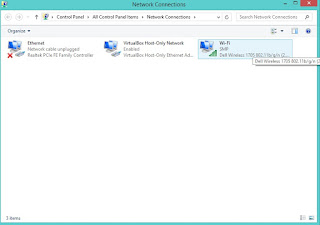
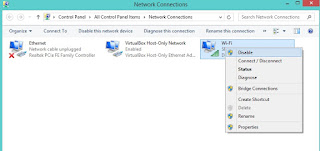




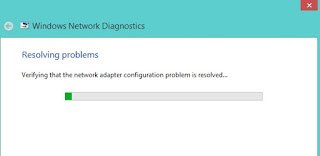

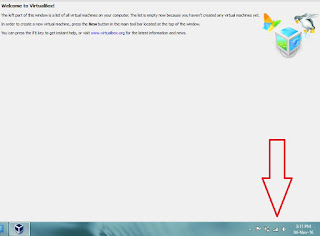
No comments:
Post a Comment