Oracle VM Virtual Box is a free open source for both 32 - bit and 64 - bit devices like computer or laptop and it is used to install a secondary operating system like windows, Linux, fedora, UNIX etc without formatting your current operating system.
This Oracle virtual box machine can installed on windows operating system, Solaris, Linux and mac operating system on both 32 - bit and 64 - bit versions.It supports the creation and management of guest virtual machines running versions and derivations of Windows, Linux, BSD, OS/2, Solaris, Haiku, OSx86, and others, and limited virtualization of OS X guests on Apple hardware.
➥ 64-bit guests (hardware virtualization support is required), Snapshots.
➥ Seamless mode - the ability to run virtualized applications side by side with normal desktop applications, Shared clipboard
➥ Shared folders, Special drivers, and utilities to facilitate switching between systems and Command line interaction (in addition to the GUI)
Storage emulation features
➥ NCQ support for SATA, SCSI and SAS raw disks, and partitions, SATA disks hotplugging, VM disk image encryption using AES128/AES256
➥ Pass-through mode for solid-state drives, Pass-through mode for CD/DVD/BD disks - allows to play audio CDs, burn optical disks, play encrypted DVD disks
➥ Can disable host OS I/O cache, Allows to limit IO bandwidth, PATA, SATA, SCSI, SAS, iSCSI, floppy disk controllers
➦ Raw hard disk access – allows physical hard disk partitions on the host system to appear in the guest system, VMware Virtual Machine Disk (VMDK) format support – allows VirtualBox to exchange disk images with VMware
➦ Microsoft VHD support, QEMU QED and qcow disks, HDD format disks (only version 2; version 3 and 4 are not supported) used by Parallels virtualization products
So still now, you learn about virtual box features, supported formats and other storage feature, the Oracle virtual box is mainly useful for those who are taking courses like windows server, Linux server, Linux commands etc to practice at their home on their personal computer or Laptop without formatting or affecting to their personal files or folder or any other data.
To download virtual box for windows operating system from the official site please follow the steps...
Download Process:
➤ Go to Free Software's and click on Direct Download under Oracle virtual box
Or
Open Google and search for Oracle virtual box and click on Oracle VM Virtual Box from search results
➤ Now click on download Virtual Box
➤ Now based on your current operating system like windows, Linux, mac etc click on X86/amd64 (for windows) link to starts downloading
➤ Now wait until the download completes
➤ After successful download Right - click on it and Select Open and select Yes if it prompted
➤ Now Oracle Virtual Box Welcome screen appears in that click on Next
➤ Now click on Next
➤ Now click on Next
➤ Now click on Yes
➤ Now click on Install and select Yes if it prompted
➤ Now click on Finish
➤ Now after successful installation, a shortcut will be created on your device desktop
Note : After installation, your network or wireless network ( Wi-Fi) will be disabled or will not work so to solve this issue Click Here
That's Completed


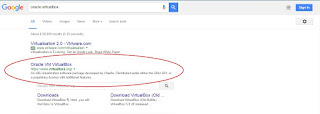
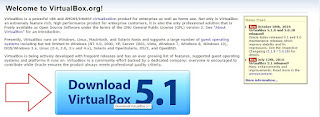
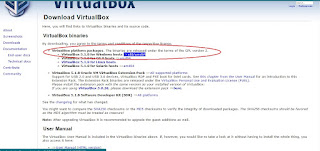
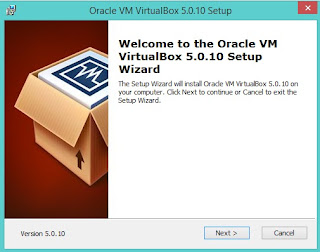

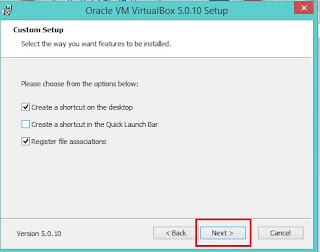
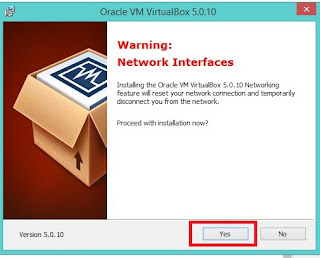
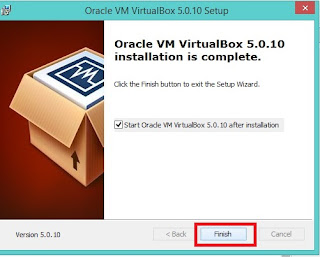
No comments:
Post a Comment