Basically, we can make Pendrive bootable in two methods one is using a software and the second one is using the command prompt (Without software) to install an operating system on your device. So here we are going to make Pendrive bootable using a software.
So we need to make pen drive as bootable device first and then we need load operating system into pen drive. So here is the best way to install windows 7, windows 8/8.1 and windows 10 operating system through the pen drive using a software called ' Rufus '.
In this tool we need to select all available options at once means that no step by step process to select the options so don't get confused and don't make any mistake while selecting the options. After selecting the options please make sure a review of your selected options before you start.
Using this software you can install windows XP, windows 7, windows 8, windows 8.1, windows 10 and along with that Linux, ubuntu, and other operating systems within a single process. and before you start please copy your important files if any on your Pendrive to other safe place or drive...
Pre- Requirements before you start:-
➥ Make sure you need the minimum of 8 - GB or more than 8 - GB pen drive.
(For Windows XP 4GB enough)
➥ Windows operating system in ISO format file
(To convert into ISO format Click Here )
➥ Rufus software tool on your PC or laptop.
➥ Empty DVD (if want to burn operating system into DVD)
➥ Install additional software's if it asks while installation in process.
Now stick or connect pen drive to your device USB ports and follow the steps.
➦ Download Rufus software tool from any website or Click Here to download
➦ After successful download right click on the downloaded file and select Run as administrator and select Yes if it prompts
➦ Now select Device: select your Pendrive if you plan to bootable a pen-drive or select DVD-ROM if you plan to make a bootable CD or DVD.
➦ Don't change the partition scheme and target system type.
➦ You can change file system either FAT32 or NTFS..( Recommended is NTFS)
➦ Don't change Cluster size and if you can change the New volume label as per your wish.
➦ In format, Options select your windows operating system ISO format where you saved on PC and then don't change any other options
Note: If you have operating system on DVD and you plan to make another OS - DVD don't follow this process..
➦ After selecting all options correctly please review your selected options and click on start.. and wait until the process completes and then your bootable DVD or Pen drive is Ready.
That's Completed.


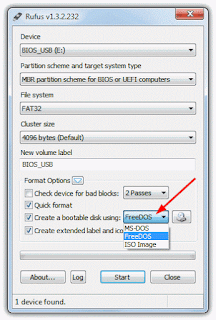
No comments:
Post a Comment