To install Windows 7, windows 8 / 8.1 and windows 10 operating systems through the pen drive or USB device is one of the fastest ways. So to make pen drive bootable we can do in two methods one is using software another one is using the command prompt (without software).
So here we are using a software to make pen drive bootable. So we need to make pen drive as bootable device first and then we need load operating system into pen drive. So here is the best way to install windows 7, windows 8/8.1 and windows 10 operating system through the pen drive using a software called ' Windows 7 / DVD download tool '.
One of the best way to create bootable pen drive of windows operating system and it may take a long time based on your PC or laptop system speed and it was trusted software you can use for free but not for a long time limited time and it was allows you limited options on free edition so for than two or three times for free..
So here are the steps to make pen drive bootable to install the operating system so please see the instructions before you start and please follow the steps carefully.
➥ Make sure you need the minimum of 8GB or more than 8GB pen drive.
(For "Windows XP" 4GB enough)
➥ Windows operating system in ISO Format file
(to convert into ISO format Click Here )
➥ Power ISO software tool on your PC or laptop
Now stick or connect pen drive to your device USB ports and follow the steps.
➦ Download Power ISO from any website or Click Here to download
➦ After successful download right click on the downloaded file and select "Run as administrator" and select Yes if it prompted.
➦ Follow the wizard( click next, next only don't change anything) and finish the installation.
The shortcut for the Power ISO download tool will create on desktop so right-click on it and select open and click on " Continue Unregistered"
➦ Now Go to Tools and select Create bootable USB Drive
➦ Now select Image file where you saved your windows operating system ISO format file
➦ Check the Destination USB Drive to confirm that the connected USB drive was successfully detected or not by your PC and if you want you can select the file system in settings.
➦ Now After selecting all options correctly click on Start and wait until the process was completed successfully...
That's Completed




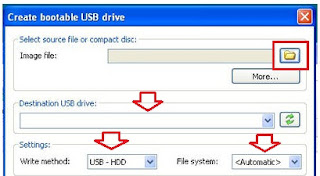
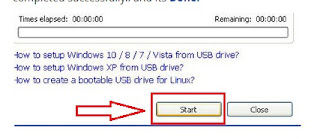
No comments:
Post a Comment