Most people think that conversion of a file into another format or extensions is complicated but when you use a third party software or tool to convert the files it is so easy. So here we are going to convert the files into ISO format using Power ISO tool.
So here, we are going to learn to convert operating system files into ISO format which is useful in some cases like to install windows operating system on Oracle virtual box machine, to load your operating system into pen drive using any third party software's like Rufus, windows 7 / DVD tool etc...
So to convert all operating system files into ISO format here is a one of the most useful and trusted software that is Power ISO and it was not freeware but you can use it for temporary purpose and the available options and time taken for conversion of operating system files is too less and this software was available for both 32-bit, 64-bit operating systems.
Now by using this software you can convert operating system files into ISO format which should have in DVD format or any image format. So your source of windows operating system or any other operating system must be in DVD format or in an image file format. So that it will convert the operating system files into ISO format and after successful installation an extension of .ISO will show you.
Pre- requirements before you start:
➥ You must have windows operating system in DVD or image format etc
➥ You must have power ISO software installed on your PC or Laptop
Now here follow the steps carefully...
➥ Download Power ISOfrom the web or to download power iso Click Here
➥ After successful download right click on downloaded file and select Run as administrator and select Yes if it prompt.
➥ Now follow the wizard and complete installation process.
➥ After successful installation, the power iso shortcut will create on desktop so click on it and select Run as administrator and select Yes if it prompts, and then click on Continue unregistered
➥ Who had OS on DVD: Now Go to Tools click on Make CD/DVD/Blue-ray image
➥ Select Source i.e DVD drive and select Destination file .ISO and below that select location where to save your ISO format in your device.. and Click on OK--- it's Done
➥ Who had another OS - Format: Now Go to Tools click on Convert
➥ Select Source file and select destination file .ISO and below that select location where to save your ISO format in your device... and click OK
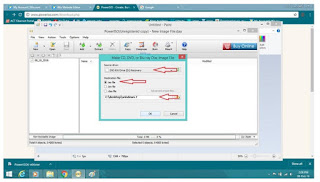
➥ Now Wait unti the process completes and the on going process shows in status bar and after that it will shows a completed message
That's Completed


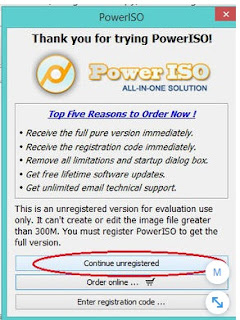
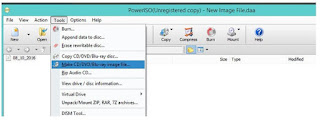
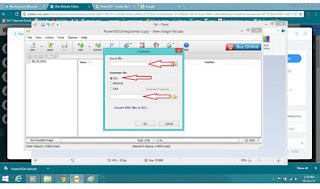

No comments:
Post a Comment