Basically, we can make Pendrive bootable to install any operating system in two methods which are one is using the command prompt and second one is using a third-party software. So here we are using a software called Windows 7 / DVD download tool.
In this process we need to make Pendrive as bootable device first and then we need load operating system into Pendrive. So here is the best way to install windows 7, windows 8/8.1 and windows 10 operating system through the Pendrive using a software called ' Windows 7 / DVD download tool'.
The Windows 7 / DVD download tool is one of the best and trusted software designed from Microsoft Corporation and it is an open source available for the various operating system and In Windows 7/ DVD download tool we need to select options step by step which is a very clear and easy process to make Pendrive bootable.
Before going to start this process please copy if there are any important files on your Pendrive and please read the Pre- Requirements and then processed So please follow the steps to make Pendrive bootable using windows 7 / DVD download tool.
➥ Make sure you need the minimum of 8 - GB or more than 8 - GB Pendrive.
(For "Windows XP" 4GB enough)
➥ Windows operating system in iso format file
(To convert into ISO format Click Here )
➥ Windows 7 / DVD download tool on your PC or laptop.
➥ Empty DVD(if want to burn operating system into DVD)
➥ Install additional software's if it asks while installation in process.
Now stick or connect pen drive to your device USB ports and follow the steps.
➥ Download Windows 7/ DVD download tool from Microsoft site or Click Here to download
➥ After successful download right click on the downloaded file and select Run as administrator and select Yes If it Prompt
➥ Follow the wizard( click next, next only don't change anything) and finish the installation.
➥ The shortcut for the Windows 7 / DVD download tool will create on the desktop so right-click on it and select Open.
➥ Now on the screen it will ask you to choose iso file so click on Browse and go where you have windows operating system .iso file then selects it and click on Next
➥ Now in next screen, it will ask you to Choose media so if you want to make bootable pen drive select USB Device (make sure there was enough space to create) or if you want to burn operating system into DVD select DVD (make sure your DVD must be blank)
➥ After selecting the media to click on Begin copying if you select USB Device or Click on " Begin burning" if you select DVD
➥ Now Wait till the bar full and showing status successful and then finally the bootable pen drive or DVD is ready.
That's Completed



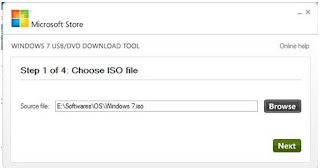

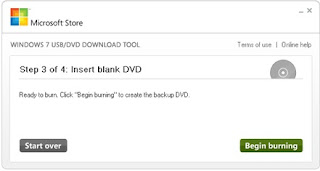

No comments:
Post a Comment