Nowadays we are using pen drives and external hard disks regularly and some people will face a problem.. that is without their permission or acceptance other people will use their laptop or PC and they may connect their pen-drive or hard-disk to your laptop or PC.
So in that situation, you cannot speak or you cannot say " no " due to that your laptop or computer may affect by virus or malware issue. So if it attacks you cannot find it immediately due to that your system or laptop will become slower and further you need to format your PC or Laptop.
So because of others, you are suffering more and your laptop or desktop system getting damaged because of that third person so those type of problems occurs in our life very commonly. So now here you can overcome those type of problems and you can protect your PC or Laptop from the third person who is connecting their pen drive or hard disk or memory card to your laptop or PC without your permission.
The solutions for those type of problem is you need to download a software called Disable USB which is a free and open source that will support for various platforms like windows XP, Windows 7, windows 8 / 8.1 and windows 10 and Run it on your PC or laptop.
When to install this software on your device and if your select DISABLE Options it will disable your all USB ports of your PC or Laptop So that when you or other people will try to connect a pen drive or hard disk it will not detect by your device so that you can say to another that USB Ports are not working. So if you want to connect a pen drive or hard disk choose ENABLE Option.
➤ Download a software called Disable USB, to download Click Here
➤ After successful download right click on it add select Run as administrator and select Yes. if it prompt
➤ Now it will show you a screen in that
- Select Disable USB Drives if you want to disable your usb ports... (all usb ports will be disabled)
- Select Enable USB Drives if you want to enable your usb ports... (all usb ports will be enabled)
➤ After successful installation, you can hide this on your desktop so that other people will not get a chance to recognize it. If you forgot to hide this application your problem may not solve and it will go to the beginning. So after successful installation please hide this on your desktop.
➤ To hide this application Right - click on it and select Properties and click
on Hidden
➤ If you want to unhide the application please follow the steps for which you are doing for unhidden a folder or file on your computer or Laptop
That's Done


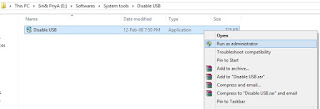

No comments:
Post a Comment