Nowadays, most of the people are using windows 7 operating system on their personal computer or personal laptops. But, most of the people don't know how to check whether their current windows 7 operating system is service pack 1 or service pack 2 and service pack 3.
So it is very important for few people to know the difference between windows 7 operating system and windows 7 service packs operating system. In general, we are all installing windows 7 on our devices like computer or laptops without noticing it's version i.e is it Service pack 1 ?, or Service pack 2?, Service pack 3?. But it is very important to know that which version of windows 7 is installed on your computer or laptop.So here is a simple trick to know your current windows 7 operating system is SP1 or SP2 or SP3 or Not
Before that, you must know the difference between windows 7 operating system and windows 7 service packs operating system and why windows 7 service pack 1 is mandatory for some third party software's and tools like to install Microsoft SQL server database , to install Oracle database, to install my SQL, to upgrade to windows 10.
So here is one simple answer that is for security reasons, compatibility issues. Because when you compared windows 7 operating system with windows 7 service packs operating system the security options and updates are more. So we all want security for our data or security when we are browsing on online.
For example, to install any released versions of Microsoft SQL server database the first mandatory requirement is windows 7 service pack1 operating system. So most of the people will raise the question that they are not able to install Microsoft SQL server on their windows 7 operating system without knowing that their windows 7 operating system is not equal to windows 7 service packs operating system.
So here we are providing two ways to check your current windows 7 operating system version that is SP1 or SP2 or SP3 or Not. So you can follow any one of it to know your current windows 7 operating system version
So Please follow the steps carefully...
Process 1:
➤ Step 3: Now under Windows edition is must show (Below Copyrights Line)
- Service Pack 1 for Service Pack 1 (SP1)
- Service Pack 2 for Service Pack 2 (SP2)
- Service Pack 3for Service Pack 3 (SP3)
➤ Step 4: If there is no above information below the windows version your installed operating system is Windows 7 Only ( Below Copyrights Line )
Process 2:
➤ Step 1: Open Run (Press Win + R) or Seach in All programs
➤ Step 2: Now type cmd ( to open command prompt) and hit Enter
➤ Step 3: it will open command prompt and type ' Winver ' (windows version) without space and hit Enter
➤ Step 4: Now a pop screen appears with the detailed current windows 7 operating system
- Windows 7 Service Pack 1 for Service Pack 1 ( SP1)
- Windows 7 Service Pack 2 for Service Pack 2 ( SP2)
- Windows 7 Service Pack 3for Service Pack 3 ( SP3)
Note: If you find only windows 7 and there is no continuation after windows 7 i.e windows 7 service pack1 your current installed operating system is Windows 7 Only
➤ To know how to install windows 7 service pack 1 on your current windows 7 operating system without affecting your current windows 7 operating system files and without formatting it please follow the below link
➤ For Windows 7 Service Pack 1 - Click Here


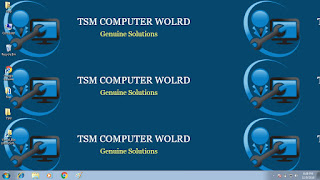
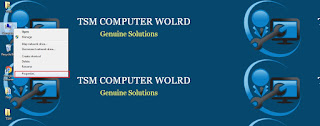
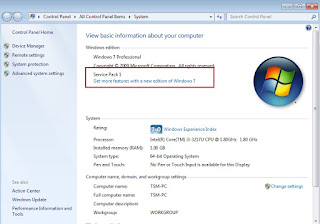





No comments:
Post a Comment