Windows 7 SP1 is one of the most mandatory operating systems and it was very mandatory for those who want install third party software's or tools like My SQL, MS SQL, Oracle DBA etc on their current operating system.
So here is a simple solution for those who want to install windows 7 SP1 on their current windows 7 operating system without formatting it.
Actually, windows 7 SP1 available on Microsoft official site to download for free of cost and it was fully open source. So here first we are downloading windows 7 SP1 from Microsoft official site and then we are updating windows 7 to windows 7 SP1
So before you processed with this process please backup or copy important data if any in C - Drive i.e the locations are Desktop, Downloads, My documents, My pictures and My Music folders etc into somewhere else or into another drive like E drive or F drive etc...
Now before you start please confirm that your current window 7 operating system is not windows 7 SP1 or SP2 and SP3. After confirming that your current windows 7 operating system is not SP1, SP2 and SP3 please processed with the following steps to install windows 7 SP1 in your current windows 7 operating system.
Download Process:
➤ Open Google and search for Microsoft and click on Microsoft Download Centre from search result
Or
Click here to go to Microsoft Download Centre directly.
➤ Now Scroll down and click on Windows (Windows logo) under Top Download Categories
➤ Now scroll down and click on Windows 7 and Widows Server 2008 R2 Service Pack 1 (KB976932)
➤ Now click on Download button
➤ It will show you some download list that can download and in that scroll down and find
- Windows 6.1 (KB976932) - X64.exe for Windows 7 64 - bit Operating systems
- Windows 6.1 (KB976932) - X86.exe for Windows 7 32 - bit Operating systems
➤ Now select one of them as per your system architecture - type (to select clicking on Box) and click on Next
➤ Now it will show a message on screen "Thank you for Downloading' and it starts downloading
➤ Wait until the download to be complete
Installation Process:
➤ After successful download, Right-Click on it and select Run as Administrator (mandatory) and select Yes if it prompt
➤ Now Install Windows 7 service pack 1 installation screen appears in that click on Next
➤ Now it will start to Prepare your computer
➤ In Windows 7 service pack 1 screen select Automatically restart computer if it not to restart your computer after installation and click on Install
➤ Now it will Start the installation process
➤ Wait until the process to be complete and may be your system restarts several times while installation is going on and it might take an hour based on your system performance
➤ After successful installation, it will display a message that ' Windows 7 Service Pack 1 is now Installed on the screen and click on Close
Checking Process:






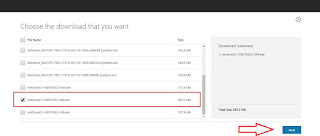
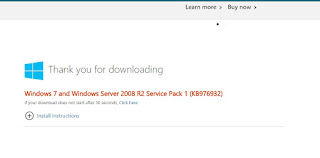
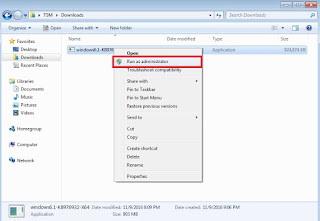


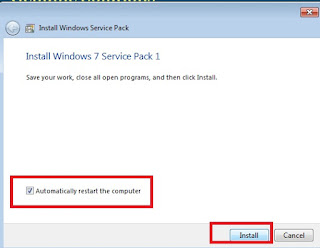
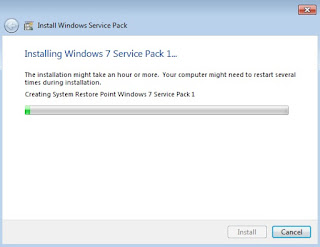
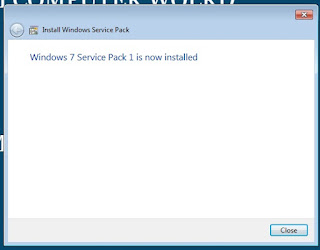

No comments:
Post a Comment