Tera copy is a product of Code Sector and it is one of the most popular software to copy or to transfer the files faster from one drive to another drive or from removable device to your laptop or computer etc devices...
The Tera copy was available for non-commercial use only, and if you want to use it for commercial use you need buy the product from the official site. Nowadays most of the people like to have speed file transfer between the two devices and as well as in the device like computer or laptop.
For speeding up file transfer between the two devices we have some third party tools like share it, connect2 etc but to copy the files from one drive to another device there is an only one software called 'Tera Copy'
The Tera copy is a software used to boost or to faster the copying of the files from one drive to another drive and the copying of the files is too fast when compared with normal copying of the files from one drive to another drive. So the Tera copy will support on various platforms like windows XP, Windows 7, Windows 8, Windows 8.1 and windows 10.
So to download this software from the official site for windows 7, windows 8 / 8.1 and windows 10... please follow the steps...
Download Process:
➤ Go to Free Softwares and Click on Direct Download under Teracopy
Or
Open Google and Search for Code Sector and click on Tera Copy from search results
➤ Now Click on Download
➤ Now select Tera Copy product either normal version or Beta version and it starts downloading
➤ Wait until to complete download
Installation Process:
➤ After successful download, Right- Click on it and select Open and Yes if it prompt
➤ Now Tera Copy Welcome screen appears in that Click on Next
➤ In, License Agreement screen select I accept the agreement and click Next
➤ In, The Information screen click on Next
➤ In, Select Destination Location screen click on Next
➤ In, Select additional tasks screen check Normal version is selected or not and Click on Next
➤ In, The Information screen click on Next
➤ In, completing the Tera copy screen click on Finish
➤ Now the Installation of Tera Copy was successful
To set Default as copier:
➤ On any device, Explorer is the default copier so to set Tera copy as default copier you need to do two more steps
For This :
- Select any files either folder or file to copy from one location
to another ( Temporary Purpose)
- After selecting the file or folder Right-click on it and
select copy
➤ Go to the location where you want to copy it and Right click on plan space and select Paste
➤ Now a pop will appear it that select Move with Tera Copy? and un-check the box to prevent appearing on next moving
- After that refresh it and You done


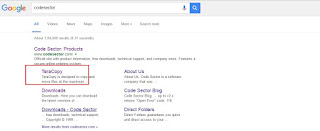
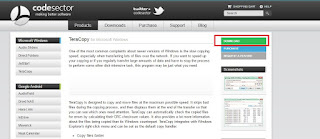

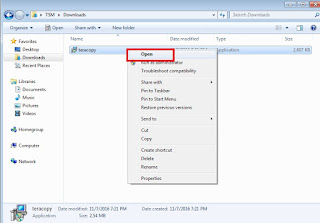

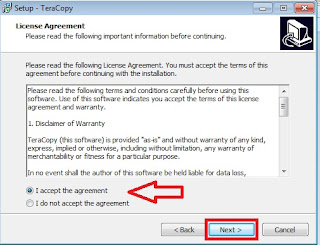



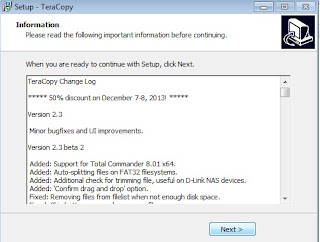



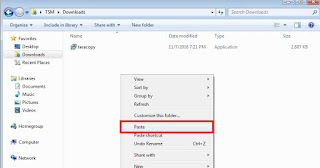
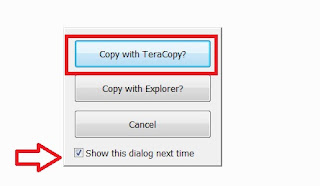
No comments:
Post a Comment