Teamviewer is a third party tool used to connect two systems remotely which are on the same network or in the different network and to use this software you need to have internet connection from both ends.this is freeware for non-commercial use only.
TeamViewer is available for Microsoft Windows, Mac OS X, Linux, Chrome OS, iOS, Android, Windows RT, Windows Phone 8 and BlackBerry operating systems. It is also possible to access a machine running TeamViewer with a web browser. While the main focus of the application is the remote control of computers, collaboration and presentation features are included.
To install TeamViewer, administrator access is required, but once installed it can be run by any user. When TeamViewer is started on a computer, it generates a partner ID and password (user-defined passwords are also supported). To establish a connection between a local client and a remote client, TeamViewer generated ID and password of either client are required. The local client requires the remote client's ID and password to gain control over the remote client, whereas the remote client requires the local client's ID and password to gain control over the local client.
i.e For example : if your want to connect your system to another system using team viewer you and another end user must have the internet connection.
Important Tip : While connecting remotely using TeamViewer you and another user must have same version's of team viewer i.e If you have Teamviewer v8 and at the another end user must have TeamViewer v8.
So to download and install TeamViewer on windows 7, windows 8 / 8.1 and windows 10 from official site please follow the steps
Download Process:
➤ Go to Free Softwares and Click on Direct Download under TeamViewer
Or
Open Google and search for Teamviewer and click on Teamviewer windows download
➤ Now scroll down and click on Download TeamViewer and the download starts
➤ Wait until the download to be complete
➤ After successful download, right-click on it and select Open and Select Yes if it prompted
➤ Now Welcome to Teamviewer screen appears in that
- Select Basic Installation if not under How do you want to processed?
- Select Personal / Non - commercial use under How do you want
to use TeamViewer?
➤ Now the Installation process starts and after installation click on Close
➤ That's completed and Now you can connect with your another system or you can connect your system to another system remotely.



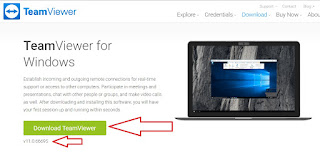
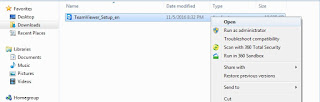

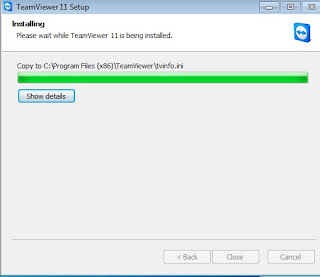
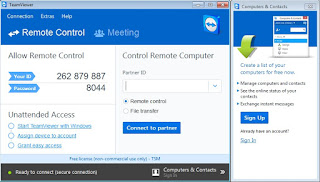
No comments:
Post a Comment