Google Photos or Google Picasa is a software used to view or backup your photos or videos to your Gmail account directly and it was one of the best solutions for those who are troubling to save their valuable photos and videos for a long time...
Google Picasa now completely merging into google photos so if your want to download only google Picasa from the official site is not possible so instead of it, you can download google photos from the official site for your PC or laptop and it is a completely open source for any version of operating system.
In google photos, you can view your photos and you can backup any format photos or videos to your Gmail account and the limit or available free space to save your photos or videos to the Gmail account is depend on your Gmail account providing free space.
So after downloading google photos login with your Gmail account and set auto backup photos or videos ON to save your photos or videos automatically without your permission or to avoid manual upload every time when copying your photos from others sources to your device.
So to download google photos from the official site for window 7, windows 8/8.1 and windows 10 please follow the steps...
Note: To upload your photos or videos you must need a Gmail account and it was mandatory...
Download Process:
➤ Go to Free Software's tab and click on Direct Download under Google Picasa / Photos
Or
Open Google and search for " Google Photos Download " and click on " App Downloads - Google Photos "
➤ Now click on Download and the downloading starts
➤ Wait until the download to be complete
Installation Process:
➤ After successful download Right - Click on it and select Open and Yes if it prompt
➤ Now Google Photos Backup - license agreement screen appears so click on " I Agree "
➤ Now a Google Photos Backup screen appears and clicks on " Continue " to log into your Gmail account to upload Photos, videos automatically...
➤ If you don't want to log in into your Gmail account now click on Close and confirm your Quit
➤ After successful completion click on " Close "
That''s Completed


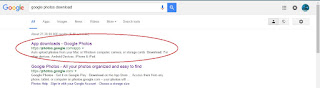

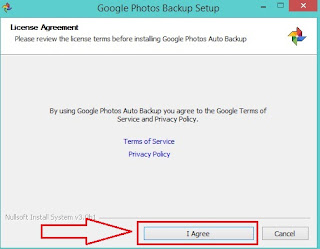
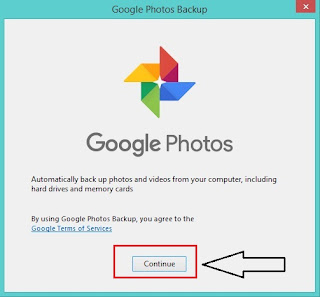
No comments:
Post a Comment