In some cases, after installing windows operating system or any other operating system on Oracle virtual box machine it may not appear in full screen or full size as per your laptop or computer screen resolution it will show on the center screen with a square box on your device.
When you face this type of problem after installation of any type of operating system on virtual box machine you can perform this simple steps to get the full view of the virtual box as per your device screen resolution which will look as primary operating system.
So Please follow the process below to get full-screen virtual box operating system.
Follow the steps:
➤ So now
- Start your virtual box operating system if you not yet
- After opening it Go to Devices on top and select Insert Guest Additions CD Image
➤ Now an Auto Play Screen appears on desktop of virtual box operating system so in that click on Run VBoxwindowsadditions.exe and select Yes if it prompted
➤ If Autoplay screen does not appear open Computer and Right - click on CD/DVD drive and select open which has Guest additions
➤ Now Oracle Guest additions welcome screen appears so click on Next
➤ In, Install location screen Click on Next
➤ In, Choose components screen click on Install
➤ Now Name: Oracle corporation system device screen appears so click on Install
➤ Now Name: Oracle corporation display adapter screen appears so click on Install (Mandatory)
➤ In, Completing oracle VM click on Finish
➤ If you want to see a Full screen go to View and Click on Full - Screen Mode
That's completed


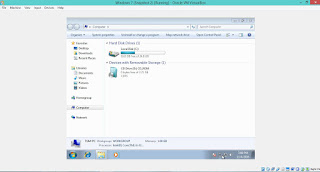

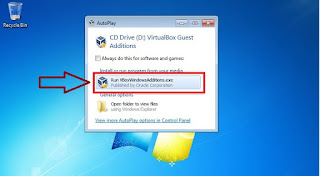
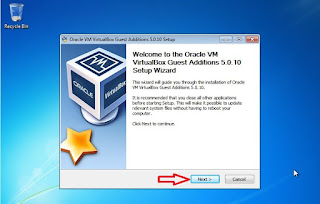


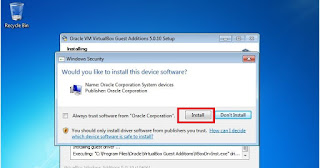

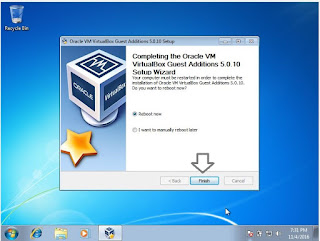
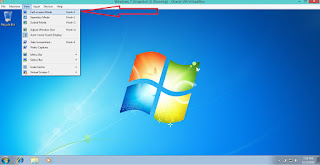
No comments:
Post a Comment