Nowadays most of the people are using routers at their homes.. either it is Netgear , D - link or any other one and the configuration of router became so easy to everyone and if you have about basic networking knowledge.
The basic network knowledge means if you about IP address, LAN connection , wireless connection, username and password provided by their ISP you can configure your router easily or if you basic networking terms also you can configure your router. So the installation or configuration of the router is too easy and simple.
So when you buy a new router from the market and when you start to configure it sometimes you will miss one or two options which are not mandatory because if you miss that one or two options nothing will happen to your network connection.
So those missing one or two options will cause some issue in the wireless network connection but not for your whole network which is your wireless network connects to your mobile wireless connection but not for your laptop or computer wireless connection ie. After successfully configuring the router, wi - fi signal will not connect to the computer / desktop but at the same time, it will connect to the mobiles. but you may not found any issue in your laptop or computer wireless connection.
That time some people disables their wireless connection or uninstalls their wireless drivers which were wrong. Because this problem is not with your computer or laptop wireless network it is with your router problem. So you may not believe that the problem is because of the router (because your router is new one)
So here is the solution for your problem with screenshots. i.e in installation you will miss an option called Channel in the wireless network which means ' the channel determines the operating frequency' so any mobile will accept if the channel in the router's wireless connection is in ' Auto mode ' but laptop or computer will not accept if the channel in the router's wireless connection is in ' Auto mode '
So here we are going to fix this channel problem in your router in only - 3 steps through the mobile and computer or laptop. so please follow the steps carefully...
Through the mobile:
➥ After connecting to the router, open your browser and type www.routerlogin.net in the address bar.
➥ Enter your login name and password..(for net gear username: 'admin'.)
➥ After opening Netgear home page and go to Wireless on the left side and now by default channel option put in 'Auto' so change to channel : 02
➥ Now reboot the router and then connect to your wireless connection and then it's done
Through the PC:
➦ Connect your router through the LAN cable to your computer and it will automatically open the router home page, if not
➦ After connecting to the router, open your browser and type www.routerlogin.net in the address bar.
➦ Enter your login name and password..(for net gear username: 'admin'.)
➦ After opening Netgear home page and go to Wireless on the left side and by default channel option put in 'Auto' so change to channel : 02
➦ Now reboot the router and then connect to your wireless connection and then it's Done
That's Completed


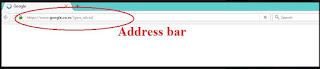
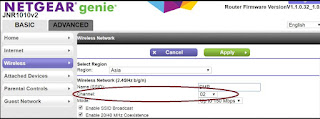
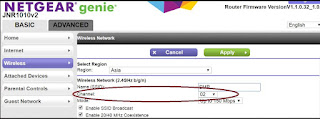
No comments:
Post a Comment