Google chrome is a quickly denominated the browsers market and it was an open source and runs the applications at speed and allows the most secure browsing by providing an incognito mode which is more useful for private browsing.
Google chrome is a one of the most popular, best and trusted browser which was powered by google used to connect to the Internet and it will support on multiple platforms which give a faster browsing, secure browsing, and easy interface.
In google, chrome user can customize your backgrounds by selecting various themes and you can enable multiple plug-ins to the google chrome like adobe flash player, word, PDF viewers, photo viewer to view the files before you download them from online resources.
More detailed Features:
➥ Bookmarks and settings synchronization and Release channels, cycles and updates
➥ Color management and Automatic web page translation
➥ Themes and Extensions, Chrome Web Store and Desktop shortcuts and apps
➥ User interface and Stability, Speed and Privacy, Plugins and Malware blocking.
➥ Security vulnerabilities and Security , Web standards support
So to download google chrome from official sites for windows 7, windows 8/8.1 and windows 10 please follow the steps.
Downloading & Installation Process:
➤ Go to Free software tab and Click on Direct Download under Google chrome.
Or
Open Google and Search for Google chrome and click on Chrome Web browser - google
➤ Now Go to Download and Click on For Personal Computers
- If you are using Windows 7/ 8/8.1/10 64-bit Operating system
Click On Download Chrome
Or
➤ If your using windows 7/8/8.1/10 32 - bit operating system, Click on Download
Chrome for another platform and select your Platform
➤ Now it will Pop -up Google Chrome terms of service so click on Accept & Install
and the download process starts
➤ After successful download, Right - click it and select Open and then Run on if it
Prompted.
➤ Now it will connect to the Internet and starts downloading and wait until the
download completes
➤ After successful download, it may prompt a message so select Yes if it prompt
➤ Now a Welcome dialogue appears so select Next and Next to complete installation
Process.
➤ After successful installation, a shortcut will create on your desktop
That's Completed


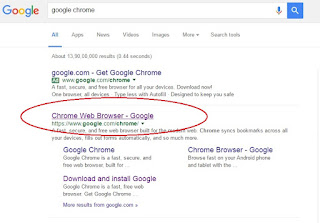

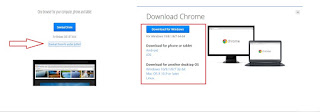

No comments:
Post a Comment